How to fix Valorant kicking out of the game?
Riot Games’ popular tactical FPS game, Valorant, is currently facing player complaints due to frequent disconnections from the game. Imagine settling in for a fun night with friends in Valorant, only to be unexpectedly kicked out without any error message. This frustrating issue is becoming more common than you might think.
In this guide, we’ll explore all possible solutions to address the issue of being kicked out of Valorant. We’ll cover hardware and software fixes, including disabling your antivirus program and using system restore, among other technical solutions.
Let’s dive right into the potential issues that could be causing disconnections in Valorant and how to resolve them.
8 Solutions for Valorant Disconnection Issues
Check Minimum System Requirements First and foremost, ensure your system meets the minimum requirements for playing Valorant. If your computer doesn’t meet these specifications, the game may not run properly, and you could find yourself kicked out without an error message. Here are the minimum system requirements:
- Processor: Intel Core 2 Duo E8400 (Intel), Athlon 200GE (AMD)
- Graphics Card: Intel HD 4000, Radeon R5 200
- RAM: 4 GB
- Additional Requirement for Windows 11: TPM 2.0 and UEFI Secure Boot. If you’re still experiencing issues, check if UEFI is enabled on your system. Ignoring this could trigger the game’s anti-cheat system, Vanguard, to display random error codes and disconnect you. Learn how to enable Secure Boot on Windows 11 by visiting this link.
Restart Your Computer Another simple solution is to restart your computer. Sometimes, Valorant’s anti-cheat system, Vanguard, doesn’t launch correctly, which can lead to game crashes.
Change Graphic Settings Some in-game settings might cause disconnection issues in Valorant. Therefore, you might need to tweak some options. Go to settings, then video, and select the graphics quality tab to set everything to low/off. This reduces the strain on your system. You can also decrease the game’s resolution in the general tab under video settings, which will lessen the load on your computer.
Update Your Drivers Drivers on Windows can become corrupt and may not function properly. The best course of action is to reinstall your graphics drivers. We recommend using DDU (Display Driver Uninstaller) to completely remove your drivers. After removing them, visit the website for your GPU (AMD, Intel, or Nvidia) and download and install the latest drivers.
Disable Antivirus Software Antivirus software installed on your computer can interfere with game files due to random checks, potentially leading to crashes. Some antivirus programs might mistakenly identify Valorant or Vanguard as malicious, preventing them from operating correctly. Try disabling your antivirus software and then launching the game.
Reinstall Riot Vanguard One method to fix the issue is to uninstall and then reinstall Riot Vanguard. Ensure that it is not being blocked by your firewall or antivirus software after reinstallation.
- Right-click the Riot Vanguard icon in the system tray and select Exit Vanguard.
- Click the Start button and go to Settings.
- Click on Apps to see a list of programs installed on your computer.
- Find Riot Vanguard and click the Uninstall button. Confirm the uninstallation.
- To reinstall Vanguard, open Valorant. The game will automatically download and install Vanguard if it detects that the software is missing.
Use System Restore A recent Windows update might have corrupted your game or system files. You can revert the update as if it never happened, potentially fixing the issue. Search for “Create a restore point” in your Windows search bar and open the first result. Click on System Restore to open a new window that lists the dates and times when Windows created restore points. Select a date and time before your game started crashing and click Next.
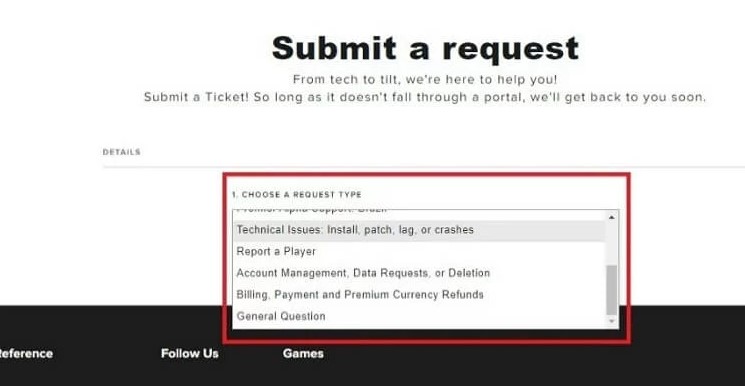
Contact Valorant Support If you continue to be kicked out of Valorant without an error, you can contact Valorant Support through this page. At the top of the page, you will see a Submit a Ticket tab. After clicking, select Technical Issue from the dropdown menu under “What do you need help with?” The support team will respond to your request promptly.

