How do I change my Valorant password?
How do I change my Valorant password? Here’s a quick and easy guide
In today’s digital age, securing our online accounts has never been more important. Regularly updating our passwords is one of the easiest ways to improve account security. Failure to update your passwords can almost guarantee the risk of unauthorised access.
Although Valorant is a free-to-play game, our accounts hold significant value, especially for those who have invested in cosmetics or Battle Passes using Valorant Points (VP). While you may think that these accounts can’t be legally sold and therefore have no value, the in-game cosmetics, levels and ranks have considerable market value. That’s why it’s important to change your password regularly.
How to change your Valorant password
Changing your password is simple, but unfortunately it can’t be done directly from the in-game settings. Instead, follow these steps by clicking on the Change Valorant Password link:
Login to your Riot Games account:
After logging in, click on the ‘Riot Account Login’ option.
Below your username, as shown in the image, you will see the option to change your password.
Enter your current password:
Enter your current password first, then enter your new password.
Confirm the new password by entering it again to ensure it is correct.
Save your changes:
Click ‘Save Changes’ to update your password.
Congratulations! If you’ve followed these steps, you’ve successfully changed your password. If you suspect that someone has accessed your account, you can scroll down on the same page and find the ‘Session Management’ area, where you’ll see the ‘Log Out Anywhere’ button. Clicking this will log you out of all devices where your account is currently signed in, adding an extra layer of security.
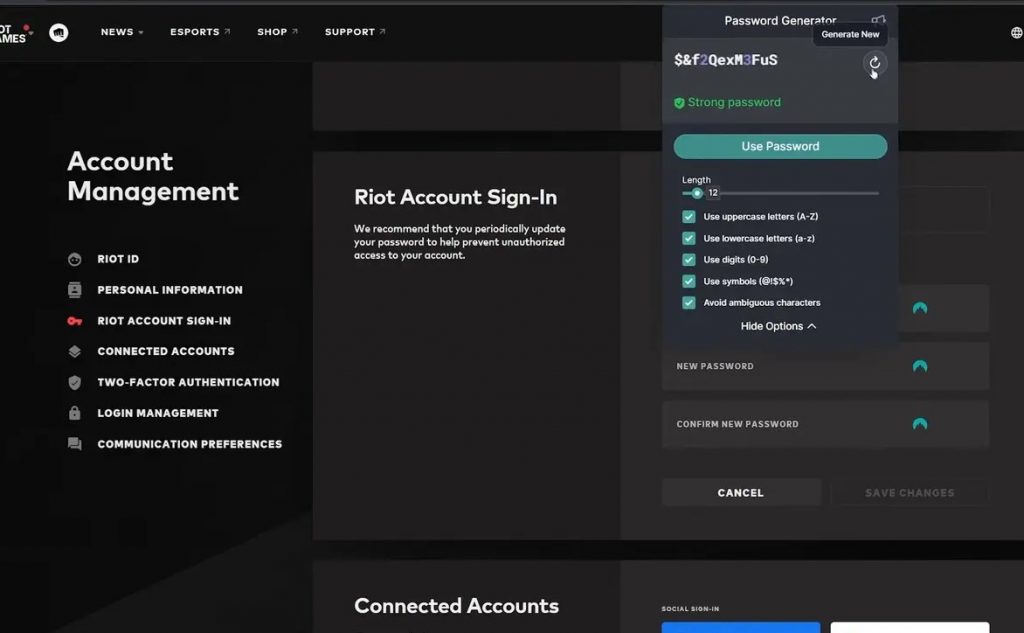
Changing your Valorant password without email access
Valorant also offers a way to change your password without email access. If you need to update your Valorant password and don’t have access to your email, follow these instructions:
Open the Valorant Launcher and login with your current username and password.
Once logged in, click on the ‘Settings’ icon in the top right corner of the launcher.
Under the ‘Account’ tab, you’ll find the ‘Change Password’ option.
Fill in the form with your new password and confirm. When you are done, click the ‘Change Password’ button. Your Valorant password will now be changed without using your email.
Reset your Valorant password
If you’ve forgotten your password, you’ll need to reset it. Resetting a forgotten Valorant password is not difficult and only takes a few minutes. Here are the steps to follow:
Use this link to access the official Riot Games website from any web browser.
Alternatively, open the Riot Client, click on the icon in the top right hand corner of the screen and select ‘Account Details’ from the list to be taken to this page.
You’ll be asked to log in to your existing Riot Games account.
After entering your login details, you will be asked to enter a login code to prevent unauthorised changes. This code will be sent to the email address associated with your account.
Enter the Login Code to access your account.
Navigate to the “Login to Riot Account” section of the page. Enter both your current password and your desired new password.
Click ‘Save Changes’ to save your changes.
Remember, you must enter your current password to create a new one.
How do I change a forgotten Valorant password?
Riot Games ensures that players are protected even if they have lost or forgotten the username and password associated with their account. Simply click on the “Unable to Login” option on the form and follow the instructions for assistance in accessing your account. Recovering your username will begin with the email address associated with your account.

