The Best Valorant Crosshair Settings
The best Valorant crosshair settings can vary from person to person, but we’ve compiled a range of settings to help you find success in the game.
Valorant pro player settings are often sought after. Knowing and using the crosshair settings of professionals and streamers can enhance your gameplay quality.
Finding the perfect Valorant crosshair for you might take some effort, but you can use these options as a starting point. Here’s everything you need to know about the best Valorant crosshair settings.
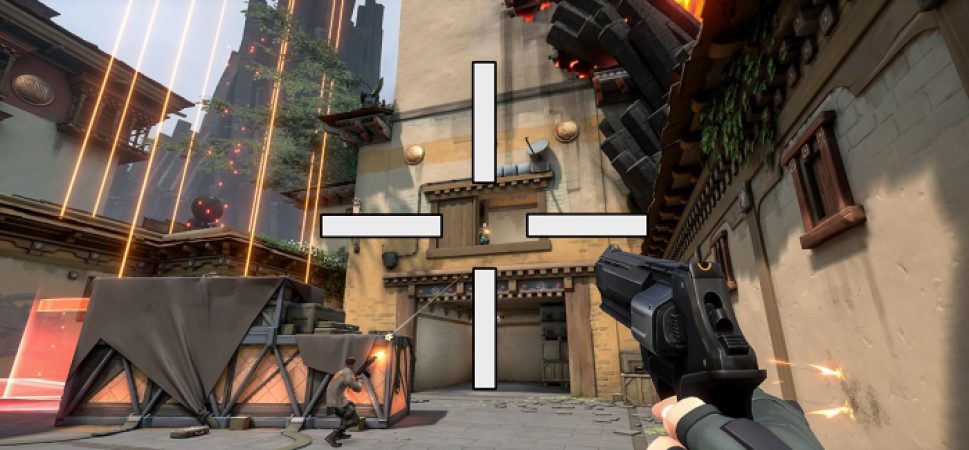
Understanding Valorant Crosshair Settings
To access Valorant Crosshair settings, click on the gear icon at the top right of the main screen and press settings. You’ll find the “Crosshair” section in the middle of the top bar. Click on it to start setting up.
Center Dot: Enable this to add a dot at the center of your crosshair. Turning off all other settings will give you a “Dot Crosshair,” meaning only a dot will remain on the screen.
Movement Error: Enabling this makes the crosshair move when you’re moving in-game. It’s not a sensible setting, and we strongly advise against turning it on.
Firing Error: Enabling this makes your crosshair expand when firing. Again, it’s not a sensible setting, and we strongly advise against using it.
Outline: Enable this to surround the inner lines of your crosshair.
Inner Lines: Fill in the inner lines of your crosshair by enabling this setting.
Outer Lines: Increase the visibility of the lines outside the inner lines. We don’t prefer it, but you might want to enable it for a stylish design.
In the general category, you can save your crosshair profiles, which is handy before diving into the adventure of a new crosshair indicator, ensuring you save your settings.
Also, to unlock all potential of Valorant crosshair customization, you’ll need to enable “Advanced Settings,” which are off by default.

Best Valorant Crosshair Settings
The best Valorant crosshair settings will naturally be the ones you adjust for yourself. Below, we share the settings we recommend and are popularly used.
Crosshair Color: Many professional players use Green or Cyan. Remember, users with color vision deficiency might need a different color.
Outer Lines: The opacities and thicknesses of this setting will determine how the outlines of your crosshair lines appear. Looking at most professionals’ settings, it’s best not to go too thick.
Center Dot: Most professional players use just a dot instead of a plus. Considering you want to see the enemy’s head, especially at long distances, and you don’t want your plus sign to obstruct the view, it makes sense to configure the Center Dot setting this way.
Movement Error and Firing Error: Should definitely be turned off, as they won’t be beneficial.
Inner and Outer Lines: We recommend setting “Show Inner Lines” to On. You can adjust other settings according to your preference, but generally, to have a static plus sign that doesn’t distract you from aiming, Movement Error and Firing Error should be kept off.

The crosshair settings used by professional Valorant players are highly sought after, as mimicking their settings can potentially elevate your gameplay. Here’s a detailed look into some of the best Valorant crosshair settings recommended by well-known professionals.
UNLOST’s Crosshair Settings
Crosshair Color: Green
Outline: Off
Outline Opacity: 0
Outline Thickness: 1
Center Dot: Off
Center Dot Opacity: 1
Center Dot Thickness: 2
Fade Crosshair With Firing: Off
Show Spectated Player’s Crosshair: Off
Inner Line Opacity: 1
Inner Line Length: 5
Inner Line Thickness: 1
Inner Line Offset: 2
Inner Line Movement Error: Off
Inner Line Firing Error: Off
Outer Line Opacity: 0
Outer Line Length: 2
Outer Line Thickness: 2
Outer Line Offset: 10
Outer Line Movement Error: Off
Outer Line Firing Error: On
BERK “RİP” TEPE’s Crosshair Settings
Crosshair Color: Cyan
Outline: Off
Outline Opacity: 1
Outline Thickness: 1
Center Dot: Off
Center Dot Opacity: 1
Center Dot Thickness: 4
Fade Crosshair With Firing: On
Show Spectated Player’s Crosshair: On
Inner Line Opacity: 1
Inner Line Length: 4
Inner Line Thickness: 2
Inner Line Offset: 3
Inner Line Movement Error: Off
Inner Line Firing Error: Off
Outer Line Opacity: 0
Outer Line Length: 3
Outer Line Thickness: 3
Outer Line Offset: 2
Outer Line Movement Error: On
Outer Line Firing Error: On
MİTHRAİN’s Crosshair Settings
Crosshair Color: Red
Outline: Off
Outline Opacity: 1
Outline Thickness: 1
Center Dot: Off
Center Dot Opacity: 1
Center Dot Thickness: 2
Fade Crosshair With Firing: Off
Show Spectated Player’s Crosshair: On
Inner Line Opacity: 1
Inner Line Length: 6
Inner Line Thickness: 2
Inner Line Offset: 3
Inner Line Movement Error: Off
Inner Line Firing Error: Off
Outer Line Opacity: 0
Outer Line Length: 0
Outer Line Thickness: 0
Outer Line Offset: 0
Outer Line Movement Error: Off
Outer Line Firing Error: Off
These settings reflect the personal preferences of each professional player, emphasizing the importance of customizing your crosshair to fit your playstyle and comfort. Experimenting with these settings or variations of them could help you find the perfect setup to improve your aim and overall performance in Valorant.
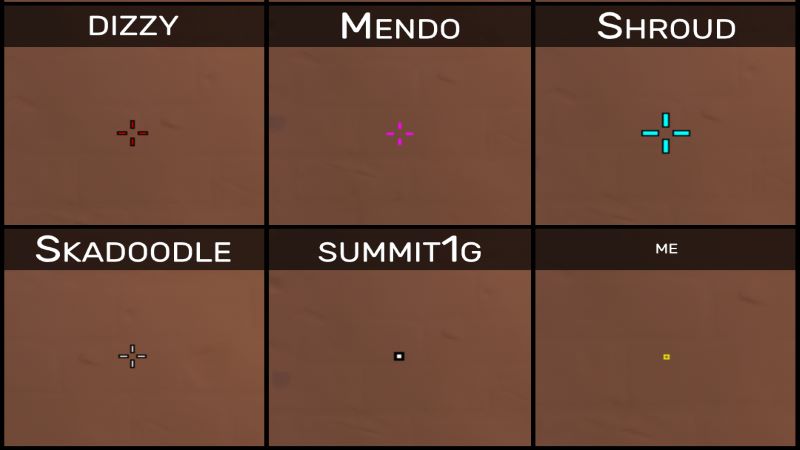
Best Valorant Crosshair Settings: SHROUD
Shroud, known for his precise aim and mechanical skill, opts for a straightforward yet effective crosshair setup to ensure clarity and precision.
Crosshair Color: Cyan
Outline: On
Outline Opacity: 1
Outline Thickness: 1
Center Dot: Off
Center Dot Opacity: 0
Center Dot Thickness: 0
Fade Crosshair With Firing: On
Show Spectated Player’s Crosshair: On
Inner Line Opacity: 1
Inner Line Length: 8
Inner Line Thickness: 3
Inner Line Offset: 6
Inner Line Movement Error: Off
Inner Line Firing Error: Off
Outer Line Opacity: 0
Outer Line Length: 0
Outer Line Thickness: 0
Outer Line Offset: 0
Outer Line Movement Error: Off
Outer Line Firing Error: Off
Best Valorant Crosshair Settings: BRAX
Brax’s settings prioritize a clean view for pinpoint accuracy, using a minimalistic approach.
Crosshair Color: White
Outline: Off
Outline Opacity: 0
Outline Thickness: 0
Center Dot: Off
Center Dot Opacity: 0
Center Dot Thickness: 0
Fade Crosshair With Firing: On
Show Spectated Player’s Crosshair: On
Inner Line Opacity: 1
Inner Line Length: 6
Inner Line Thickness: 2
Inner Line Offset: 2
Inner Line Movement Error: Off
Inner Line Firing Error: Off
Outer Line Opacity: 0
Outer Line Length: 0
Outer Line Thickness: 0
Outer Line Offset: 0
Outer Line Movement Error: Off
Outer Line Firing Error: Off
These settings from Shroud and Brax offer insights into the preferences of top-tier Valorant players, emphasizing simplicity and functionality. Adapting their settings might give you a starting point for fine-tuning your own crosshair to match your playstyle and preferences, potentially enhancing your performance in the game.
