What is Valorant 54 Error and How to Fix It?
Valorant, Riot Games’ team-based tactical FPS, continues to be one of the top examples of its genre. However, like many online games, it occasionally encounters errors that disrupt the gaming experience. Notably, with approximately 700,000 people playing Valorant daily and over 20 million players worldwide, the game’s extensive player base and complex elements can lead to issues. One such prevalent issue is Error Code 54, which has been increasingly common in recent days.
Error Code 54 interferes right at the startup by blocking access to account details, preventing players from joining matches with friends. This can be particularly frustrating for those aiming to climb the ranks in competitive modes.
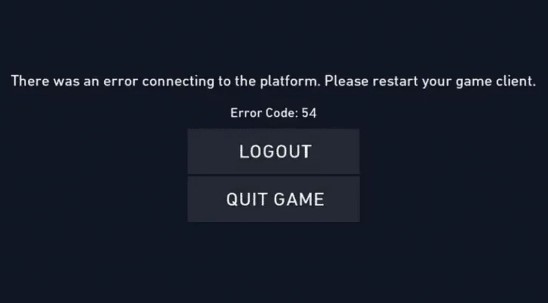
How to Resolve Valorant Error Code 54
Error Code 54 can occur in various scenarios. Some players encounter it during routine launches, while others report it happening when linking PC and PlayStation 5 accounts. Here’s how to address it:
Simple Restart
The most straightforward solution is to restart Valorant and the Riot client. This might seem too basic, but it effectively reestablishes the connection to Riot’s servers. If you connect to a functioning server upon restart, it could resolve the error.
Change Your DNS Settings
Some users have found that changing their DNS server addresses resolves Error Code 54. If you’re using default DNS settings, consider switching to alternative ones like Google’s or Cloudflare’s, or vice versa.
Restart Your Modem
- Unplug your modem and wait for a few minutes.
- Hold down the power button on the back of the modem for about 20 seconds until the device completely shuts down.
- Wait around 5 minutes, then press the power button to restart the modem.
- Finally, restart your computer and check if the issue is resolved.
Run Valorant as an Administrator
- Right-click the Valorant shortcut on your desktop and select ‘Properties’. If you can’t find the shortcut, search for Valorant in the Windows search box, right-click and select ‘Open file location’.
- In the Properties window, go to the ‘Compatibility’ tab.
- Check the box next to ‘Run this program as an administrator’, then click ‘Apply’ and ‘OK’ to save the changes.
Primary Causes of Error Code 54
The primary cause of Valorant Error Code 54 seems to be related to inconsistencies or issues with the game’s servers. While the issue isn’t always directly due to Riot Games, local network issues or problems with your Internet Service Provider (ISP) can also trigger this error.
If these steps do not resolve the issue, consider reaching out to Valorant Support for further assistance. By addressing these common fixes, players can often overcome Error Code 54 and return to their gaming sessions with minimal disruption.

